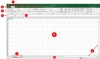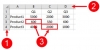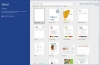Microsoft Word 2016 Ribbon
MS Word is the most widely used word processing program. Microsoft Office training from Training Performance will help your team utilize all the features of Microsoft Office products. We offer end to end Onsite Microsoft office training that encompasses all of its applications, giving your team the opportunity to establish proficiency – a benefit for both personal and professional use.
We’re not just talking about spell check, bold and italics here and there. Our certified Microsoft Software Trainers will help your team use advanced features for example:
- Creating new mail merges inside MS Word
- Reference markers
- Modifying tables
- Adding bookmarks
- Advanced graphic elements
- Adding watermarks to documents
Learn more about our MS Word training to help your business projects - from writing a book, to marketing or admin tasks - request pricing today.
Microsoft Word’s commands (2) are accessed via ribbon tabs (1), and split into groups (3). Each group is identified with a name, and the active tab is outlined with a border to differentiate it from the others:
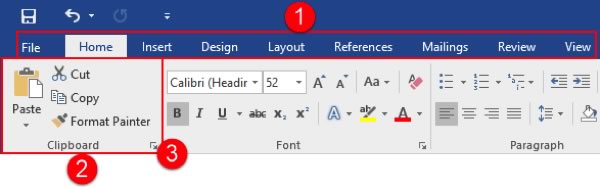
Here is an overview of each of the tabs.
- File: Access Backstage view, where you can work with your document as a whole.
- Home: Perform basic formatting and editing tasks.
- Insert: Add other elements to your document, such as charts, pictures, videos, cover pages, headers, and footers.
- Design: Change the appearance of your document.
- Layout: Change the setup of your document and its elements.
- References: Manage document resources, such as the table of contents and index.
- Mailings: Create a mail merge document.
- Review: Perform research and review the document.
- View: View the document and/or open Word windows in different ways.
Remember that Word 2016 also features contextual tabs. These are special tabs that only appear when you are working with a specific object or group of information.
Hide the Ribbon
You can quickly and easily change the ribbon display by clicking the arrow icon in the top right-hand corner of the Microsoft Word screen:

Each option provides a description of what it will do, and will remain in effect until you choose a different option.
Dialog Box Launchers
Some groups feature an option button beside the group name. Click this button to open a dialog box or task pane with more specific controls relating to this group and other commands in the tab:
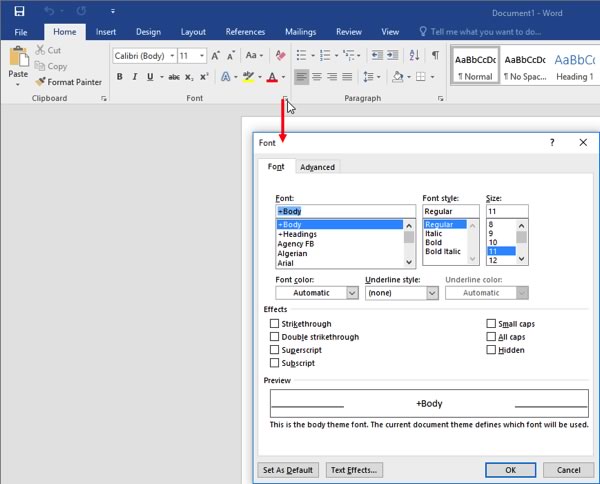
ScreenTips
You can hover your mouse pointer over a command to see the command name. Many commands also include a short description and sometimes a keyboard shortcut. This pop-up is called a ScreenTip:
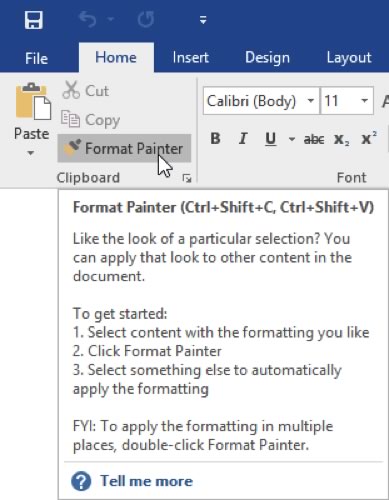
Latest post
Related post
Course Links
Quick Links
Copyright © 2017 Training Performance | info@trainingperformance.com | Tel. 888.815.0604