Microsoft Excel Training

Group Onsite Training
Our team of certified trainers travels nationwide, delivering exceptional Excel training right to your doorstep.
Obtain PricingGroup Online Training
Private instructor-led virtual classes. Learn Excel from the comfort of your home or office.
Obtain PricingWhat is Microsoft Excel?
Onsite Microsoft Excel Training with Training Performance
How Group Online Excel Training works?
View Course Outlines
Excel Level 1 - Introduction
Duration: 1 day | Windows | Mac
More Info
Course Description
On this Excel class students will learn the basics of Excel, including the Excel interface, creating basic worksheets, performing calculations and basic functions, manipulating data, formatting worksheets, managing data in large workbooks, printing from Excel and customizing the Excel environment.
Prerequisites
No prior experience of Microsoft Excel is needed. Basic computer knowledge is required.
Target Audience
Aimed at new users of Excel.
Lesson 1: Excel Essentials
Starting Excel
The Excel Interface
Opening a Workbook
Navigating around a Workbook
Finding Data
Entering Data
Saving and Closing a Workbook
Lesson 2: Creating Worksheets
Types of Data
Entering Text
Adjusting Column Width
Entering Numbers
Types of Formulas
Entering Formulas
About Functions
Inserting Functions
Copying and Moving Data
Copying Formulas
Absolute and Relative References
Lesson 3: Formatting
Text Formatting
Number Formatting
Alignment
Text Wrapping
Merging Cell Data
Borders and Highlighting
Styles and Themes
Lesson 4: Manipulating Data
Data Entry Shortcuts
Fill and Auto Fill
Replacing Data
Paste Options
Inserting and Deleting Rows and Columns
Hiding Rows and Columns
Lesson 5: Charts
About Charts
Creating Charts
Chart Types and Elements
Lesson 6: Output
Managing Worksheet Windows
Freezing Panes
Printing Worksheets
Print Setup Options
Print Areas and Titles
Headers and Footers
Sharing Workbooks
Lesson 7: Settings and Templates
Workbooks Options and Properties
Working with Templates
Excel Level 2 - Intermediate
Duration: 1 day | Windows | Mac
More Info
Course Description
On this Intermediate Excel class students will learn to share data across multiple worksheets and workbooks, work with named ranges, filter and sort data, use PivotTables and PivotCharts, conditional formatting, advanced charting, and how collaborating with others.
Prerequisites
Excel Level 1 or equivalent experience.
Target Audience
Existing users of Excel.
Lesson 1: Managing Workbooks
Inserting and Deleting Worksheets
Rearranging Worksheets
Adding Hyperlinks
Linking to other Workbooks
Customizing Excel
Lesson 2: Named Ranges
Using Names in Formulas
Other ways to use Named Ranges
Naming Shortcuts
Managing Named Ranges
Lesson 3: Filtering and Sorting Data Tables
Sorting Data
Custom Sorts
Filtering Tables
Using Auto-Filter
Removing Duplicate Rows
Working with Structured References
Data Validation
Transposing Rows and Columns
Lesson 4: Summarizing Data
Consolidating Data
Using Sub-totals
Lesson 5: PivotTables
About PivotTables
Creating PivotTables
Formatting PivotTables
Manipulating PivotTables
Viewing Subsets of PivotTable Data
Adding Slicers
Creating PivotCharts
Lesson 6: Presentation Features
Conditional Formatting
Graphical Conditional Formatting
Custom Formats
Adding Graphics
Adding Smart Art
Lesson 7: Advanced Charts
Special Chart Types
Inserting Trendlines
Combination Charts
Chart Templates
Inserting Sparklines
Quick Analysis Options
Lesson 8: Collaboration
Controlling Access with Permissions
Protecting and Securing Workbooks
Shared Workbooks
Adding Comments
Tracking Changes
Merging Shared Workbooks
Excel Level 3 - Advanced
Duration: 1 day | Windows | Mac
More Info
Course Description
On this advanced Excel course students will learn learn advanced functions including LOOKUPS, Date and Time Functions, Text Functions, Statistical Functions, and Financial Functions. You will learn how to import and export data using the Power Pivot Data model and analysis data using What-If Analysis, Scenarios and Goal Seeker. Finally you will learn to automate tasks using Macros and capture user input using Forms.
Prerequisites
Excel Level 2 or equivalent experience.
Target Audience
Existing users of Excel.
Lesson 1: Logical and Lookup Functions
The IF Function
Conditional Calculations
Using SUMIF
VLOOKUPS and HLOOKUPS
Range LOOKUPS
Lesson 2: Advanced Formulas
Auditing and Error Trapping
Formula Options
Array Functions
Using TRANSPOSE
Lesson 3: Special Functions
Date and Time Functions
TODAY
NOW
DATE
Date Calculations
Text Functions
Using CONCATENATE and TRIM
Using UPPER, LOWER and PROPER
Extracting Text
Statistical Functions
Using MIN and MAX
Using COUNT, COUNTA and COUNTBLANK
Financial Functions
Using FV
Using PMT
Lesson 4: Importing and Exporting
The Power Pivot Data Model
Importing Data
Using Power Pivot
Exporting Data
Lesson 5: Data Analysis
What-if Analysis
Scenarios
Using Goal Seek
The Analysis Toolpak
Lesson 6: Macros and Forms
Recording Macros
Running Macros
Running Macros when Workbook is Open or Closed
Using Forms to Record Input
Excel Level 4 - Macros & VBA
Duration: 1 day | Windows
More Info
Course Description
This course will help advanced Excel users to develop new skills to write and debug powerful VBA code to automate Excel operations such as inserting and formatting text, sorting and duplicating data, generating reports and more. You’ll also learn how to create interactive forms, insert calculations and handle run-time errors
Prerequisites
Excel Level 3 or equivalent experience.
Target Audience
Existing Excel users who need to automate daily tasks in Excel.
Lesson 1: VBA Concepts
The Object Model Hierarchy
Understanding Object Properties, Methods and Events
VBA Module and Procedure Types
Lesson 2: Accessing VBA Functionality
Macro Security Options
Using the Macro Recorder
Writing and Editing Macros
Essential VB Editor Components
Exploring the Object Browser
Using VBA Comments and Formatting to Write Solid Code
Lesson 3: Debugging and Error Handling
Types of Programming Errors
VBE Debugging Tools
Error Handling Code
Lesson 4: Using Variables to Store Data
VBA Data Types and Naming Rules
Declaring Variables
Lesson 5: VBA Looping and Decision Structures
For...and Do...Loops for Repetitive Actions
If..then Statements
Select Case Statements
Lesson 6: User-Interactive Worksheets
Capturing User Input
Dialog Box Types
Lesson 7: Performing Calculations with VBA
Using VBA’s Built-in Functions
Writing User-Defined Functions for Custom Calculations
Code to Automate Inserting SUM Functions
Testimonials
 |
Danele Butler - Helping Hand School for Autism |
 |
Maryann Babic - Office of Personnel Management |
 |
Taylour Foggie - ADHA |
Key Benefits of Onsite training
Affordable

Onsite training is an affordable
way to up-skill your entire team.
Convenient

Let one of our trainers come to you,
we deliver training to your doorstep.
Customizable

Tailor the training to meet your needs.
All classes are fully customizable.
Locations
We provide onsite Excel training right across the country, including:

 I would love to learn more from Rich. He has a skill at being clear and concise and at the same time patient and willing to elaborate. He knows his subject so well - the potential for Excel became very clear throughout the day. Great class. Definitely worth my time and my employer's money!
I would love to learn more from Rich. He has a skill at being clear and concise and at the same time patient and willing to elaborate. He knows his subject so well - the potential for Excel became very clear throughout the day. Great class. Definitely worth my time and my employer's money!